Kanban View
Introduction
The Kanban view in the undb platform provides an intuitive way to visualize records in a table by organizing them into columns based on a select field. Each option in the select field represents a different column in the Kanban view, making it ideal for managing workflows.
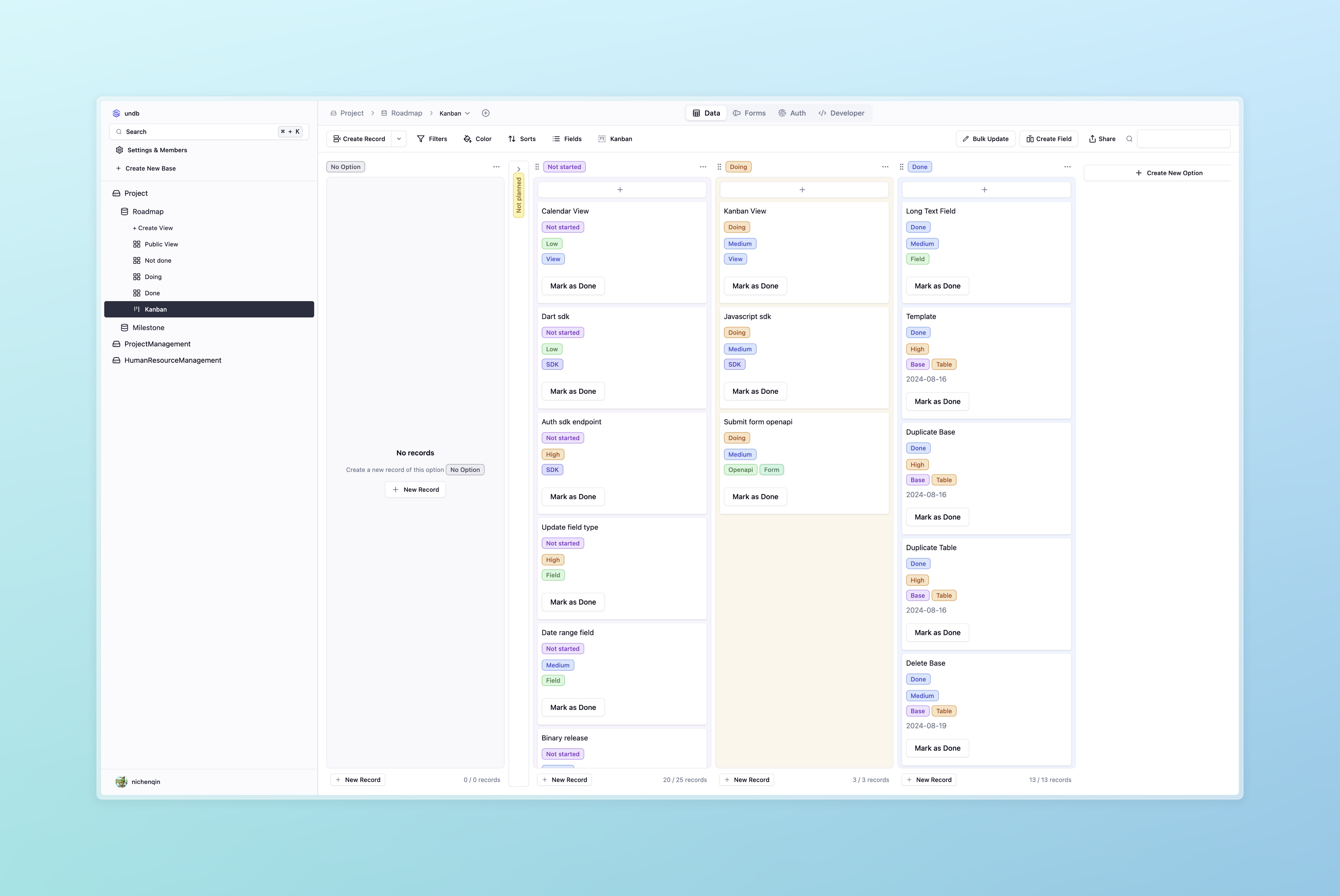
Configuration Steps
-
Select a Table: Open a table that contains a
selectfield. Make sure thisselectfield is configured as a single-select type, as the Kanban view does not support multi-select fields for column distinction. -
Create a Kanban View:
- Click on the “Add View” tbutton at the top of the page.
- In the pop-up window, select “Kanban View” as the view type.
- Name the view and click “Create.”
-
Select a Grouping Field:
- In the Kanban view settings, choose the single-select field you want to use to group records. Each option in this field will correspond to a different column (lane) in the Kanban board.
- For example, if your
selectfield is named “Status” and contains options like “To Do,” “In Progress,” and “Done,” the Kanban view will show three columns for each of these statuses.
-
Drag and Update Records:
- In the Kanban view, you can drag record cards between different columns to update the value of the
selectfield. After you move a record to a new column, the value of itsselectfield will automatically update to match the column. - For instance, moving a record from the “To Do” column to the “Done” column will update the
selectfield of that record to “Done.”
- In the Kanban view, you can drag record cards between different columns to update the value of the
-
Customize the View:
- You can further customize the Kanban view by adjusting the fields displayed on the record cards, sorting the records, and applying filters.
Limitations
- The Kanban view currently only supports single-select fields for column grouping. Multi-select fields cannot be used to define Kanban columns.
- If the
selectfield has no options defined, the Kanban view cannot be created.
Use Cases
- Task Management: Use the Kanban view to manage tasks by status (e.g., “To Do,” “In Progress,” “Done”) for project tracking.
- Ticket Categorization: Customer support teams can categorize and manage tickets based on priority, status, or assignee.
The Kanban view in undb provides a visual way to manage workflows, making it easier for teams or individuals to stay organized and track progress across different stages.