Gallery View
The Gallery View in undb is a visual way to display records, particularly useful for tables containing image, video, or other media fields. It provides users with a more intuitive interface for managing and viewing multimedia data.
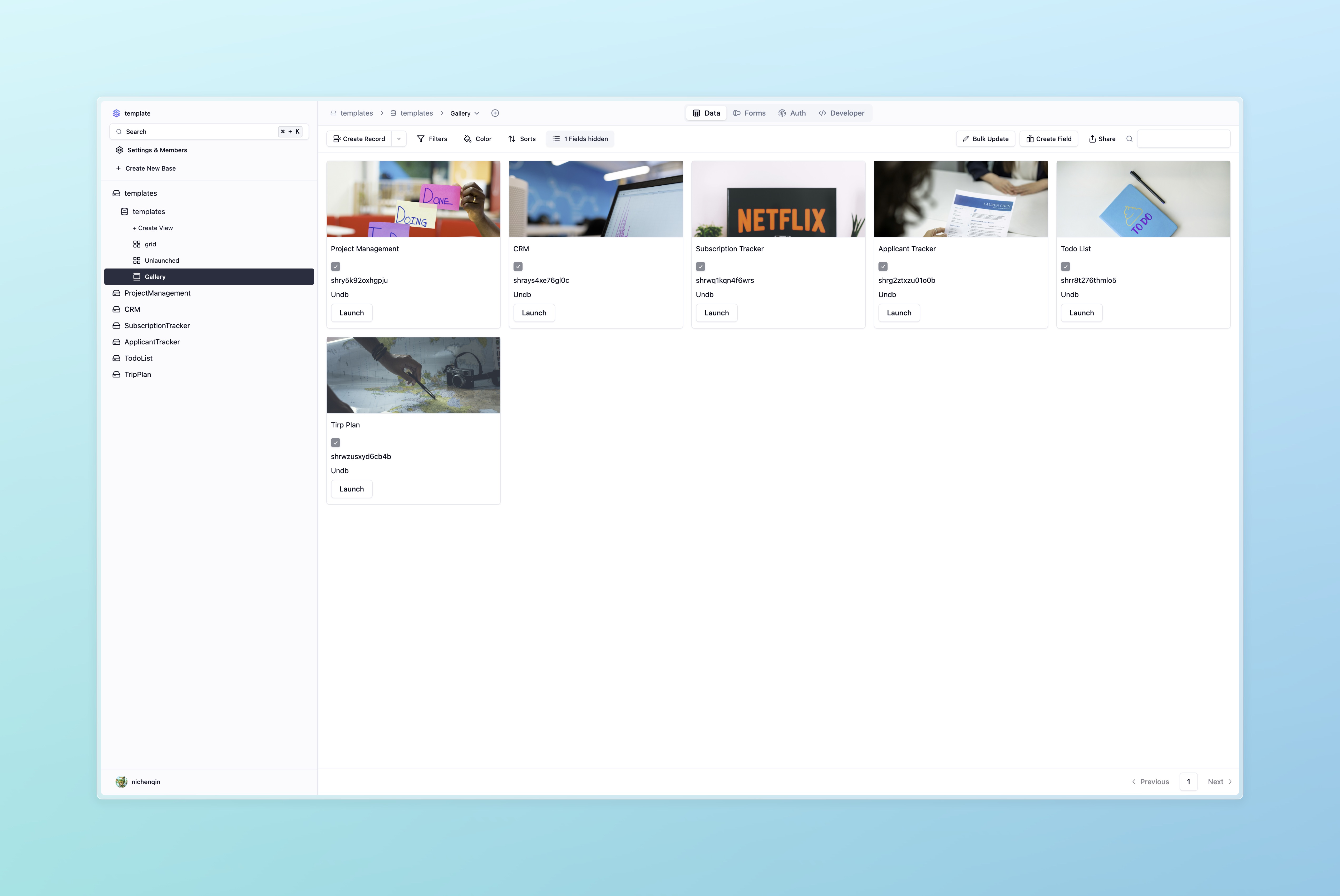
Key Features
- Image Display: The image fields of each record are shown as thumbnails, enabling quick previews and selection.
- Card Layout: Records are displayed as cards, with multiple fields shown on each card. The main element of the card is typically an image, but additional fields can be customized.
- Field Customization: Users can select which fields to display on the card, such as titles, descriptions, or prices, providing more context to the images.
- Custom Sorting and Filtering: Similar to other views, records in Gallery View can be sorted and filtered, allowing users to find specific data quickly.
- Click to View Details: Clicking on a record’s card will open a detailed modal view where users can see or edit all of the record’s fields.
- Paginated Loading: When there are many records, Gallery View supports paginated loading to ensure smooth performance even with large datasets.
How to Use
1. Creating a Gallery View
To create a Gallery View in undb, follow these steps:
- Navigate to the table you want to display.
- In the view bar, click the “Add View” button.
- In the pop-up window, select Gallery View.
- Name the new view and confirm the creation.
2. Configuring the Gallery View
Once the Gallery View is created, you can configure the following settings:
- Choose the Primary Image Field: By default, the first image field will be displayed, but you can configure it to select a different image field.
- Display Additional Fields: You can choose to show other fields (like titles, descriptions, or prices) on the card. Click “Manage View Fields” to select which fields to show and rearrange their order.
- Sorting and Filtering: You can sort the records based on fields and apply filters to only display records that meet specific criteria.
3. Editing and Actions
- Record Editing: By clicking on a record’s card, you can open a detail view to edit, update, or delete the record.
4. Sharing the Gallery View
Similar to other undb views, you can share a Gallery View by clicking the “Share” button. The shared link can be sent to non-registered users, allowing them to view the records in Gallery View but not edit them.
Use Cases
- Product Display: The Gallery View is ideal for showcasing products with images, such as e-commerce product catalogs, project portfolios, or real estate listings.
- Media Management: It is perfect for scenarios where multimedia resources need to be managed, such as design portfolios or asset libraries for marketing teams.
Considerations
- Image Field Requirement: To use Gallery View, your table must contain at least one image field that can be displayed as the primary visual element for each record.
- Performance Optimization: With large datasets, paginated loading ensures the system remains responsive by avoiding loading all records at once.